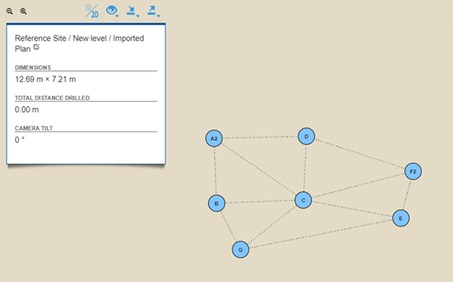-
Click the Update the Plan icon in the plan view.
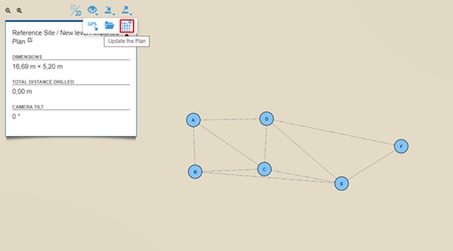
-
Import the file the same way as when creating a new plan from a file.
If the file is successfully imported, a matching step will open. Sense Cloud does its best to match the new, updated, planned holes to the existing ones by looking at their uuids, names and positions. The matching screen shows a suggestion on how to deal with the old data.
- match old data to new data, making the new planned hole data overwrite the old planned hole data, but keeping any other data, like measurements or GPS positions intact
- leave the old planned hole data as is, ignoring the new data
- delete the old planned hole along with any other data attached to it.
In the example case file, hole A has been renamed to A2, hole F has been moved and renamed to F2, and there is a new hole with name G.
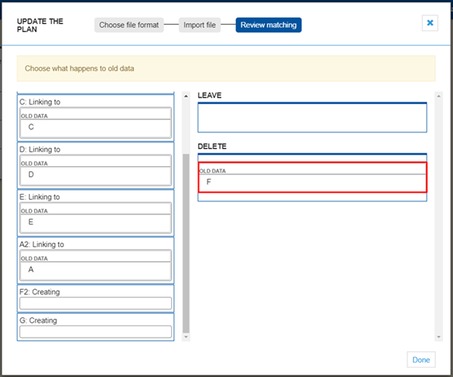
The suggestion links most of the new data to the existing holes. F2 and G are being created as new holes, and F is being deleted. We know that F should be the same as the new F2, so the suggestion has to be corrected by hand. Old data can be dragged and dropped to the different areas.
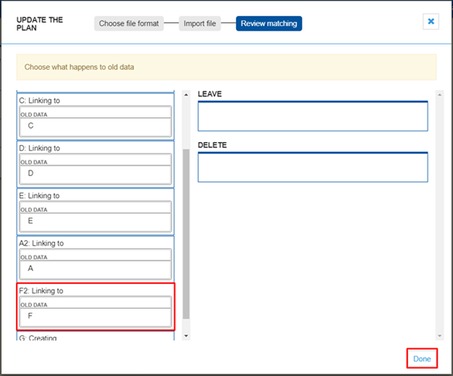
In the above image F is moved from being deleted to being linked to F2. When done with the matching, click the Done button to make the changes.
The plan view is automatically updated with the new, updated planned holes.